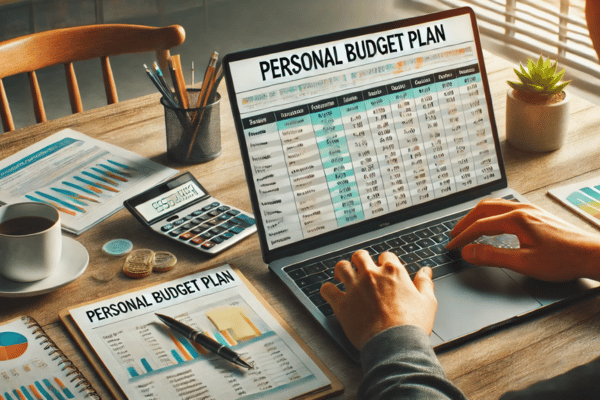Using a spreadsheet for personal budgeting is one of the most effective ways to gain control over your finances. Unlike budgeting apps, spreadsheets give you full control and flexibility, allowing you to tailor your financial plan to your specific needs. Whether you’re trying to track expenses, save more, or reduce debt, a budgeting spreadsheet can be a powerful tool to help you reach your goals.
This guide will walk you through how to create and use a spreadsheet for personal budgeting, even if you have no prior experience. By the end, you’ll have a functional and easy-to-manage system that fits your lifestyle and helps you make smarter financial decisions.
Why Use a Spreadsheet Instead of an App?
Budgeting apps are convenient, but spreadsheets offer several unique advantages:
- Customizable: You control every formula, layout, and category.
- Offline access: No internet required to view or update your budget.
- Free: You can use software like Google Sheets or Excel at no cost.
- Better learning: Creating a spreadsheet helps you understand your finances more deeply.
Once you learn the basics, spreadsheets become a reliable and empowering way to manage your money.
Step 1: Choose Your Spreadsheet Tool
You can use any spreadsheet software, but the most popular options include:
- Google Sheets – accessible from anywhere and free with a Google account
- Microsoft Excel – feature-rich and widely used in workplaces
- LibreOffice Calc – a free, open-source option for offline use
For beginners, Google Sheets is a great place to start because of its simplicity and easy sharing features.
Step 2: Create Your Budget Template
Start by opening a new blank spreadsheet. Label the columns in the top row. A simple layout might look like this:
- Column A: Category
- Column B: Budgeted Amount
- Column C: Actual Amount
- Column D: Difference
Below these headers, list each of your expense categories. Group them into logical sections like:
- Housing (rent, utilities, internet)
- Transportation (gas, public transit, insurance)
- Food (groceries, dining out)
- Personal (clothing, phone bill, gym)
- Savings (emergency fund, investments)
- Debt (credit cards, student loans)
- Miscellaneous (entertainment, gifts, subscriptions)
Step 3: Enter Your Budgeted Amounts
In the “Budgeted Amount” column, input how much you plan to spend in each category for the month. Be realistic and base your estimates on past spending or income level. This is your financial plan for the month ahead.
Example:
- Rent: $1,000
- Groceries: $400
- Utilities: $150
- Transportation: $200
- Savings: $300
Step 4: Track Actual Spending
Throughout the month, track your actual spending in each category. You can do this daily or weekly. Use the “Actual Amount” column to input what you actually spent. Be honest and include every expense, even small purchases.
This step helps you stay aware of your spending habits and make adjustments before you overspend.
Step 5: Calculate the Difference
In the “Difference” column, create a formula to subtract the actual amount from the budgeted amount. This shows you how well you stuck to your plan.
Example formula for cell D2: =B2-C2
If the result is positive, you spent less than planned. If it’s negative, you overspent. At the bottom of each section or the entire sheet, you can sum up the differences to see how you did overall.
Step 6: Analyze and Adjust
At the end of the month, review your spreadsheet. Look at where you stayed on budget and where you didn’t. Ask yourself:
- Were my budget estimates realistic?
- Are there categories where I consistently overspend?
- Can I reduce any expenses next month?
- Did I meet my savings or debt repayment goals?
Use this information to adjust next month’s budget. Over time, your budget will become more accurate and aligned with your goals.
Step 7: Add Monthly Tabs for Organization
To keep things tidy, create a new sheet tab for each month. Simply duplicate your template and label each tab by month and year (e.g., “Jan 2025”, “Feb 2025”). This way, you’ll have a historical record of your budget and spending over time.
You can also create a “Summary” tab that pulls key numbers from each month to show trends in income, savings, or spending categories.
Optional: Track Income and Savings Goals
In addition to expenses, you can use your spreadsheet to track income and savings progress. Add a section at the top of each monthly sheet like this:
- Total Monthly Income
- Total Expenses
- Total Saved
- Net Balance
Use simple formulas to calculate your net balance (income minus expenses), and make sure your budget aligns with your savings or debt payoff goals.
Tips to Make Budgeting with a Spreadsheet Easier
- Use color coding: Highlight overspending in red and underspending in green.
- Keep receipts or use bank statements: These help you accurately log expenses.
- Schedule a weekly budget check-in: Spend 10–15 minutes updating your sheet to stay on track.
- Keep it simple: Don’t overcomplicate your spreadsheet with too many categories or formulas.
- Make it yours: Personalize the layout so that it works best for how you think and manage money.
Final Thoughts: Your Spreadsheet Is a Financial Mirror
A budgeting spreadsheet does more than organize your finances — it gives you a clear view of your financial habits, goals, and progress. It’s a mirror that shows you where your money is going and where you want it to go instead. The more consistently you use it, the more confident and capable you’ll become with your money.
With just a bit of time each week, your spreadsheet can become the foundation for a more secure and intentional financial future.